For the purposes of this tutorial I am going to refer to the machine we are connecting from as "Machine A" and the machine we are connecting to as "Machine B". I am assuming the two machines are both connected to the same local network.
Getting Started -
To get started you will need to install the OpenSSH server package on Machine B. On Debian based systems (including Bodhi, Linux Mint, and Ubuntu) you can install this package by running the following in terminal:
sudo apt-get install openssh-server
On Machine A you will need to install a program for accessing Machine B. My program of choice is Filezilla, however you can use any program that supports the sftp protocol. If Machine A is Debian based you can install Filezilla with the command:
sudo apt-get install filezilla
Finding Your IP Address -
Next, you will need the IP address of Machine B so you can connect to it. If you are using the Gnome network manager (nm-applet) you can right click on the applet and select "connection information". The IP address is listed as the first line under IPv4:
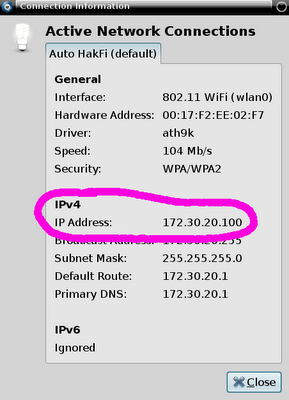
You can also find your IP address via the command line on Machine B with the following command:
sudo ifconfig | grep "inet addr"

Connecting the Machines:
Finally, go ahead and load up Filezilla on Machine A. Selecting File - Site Manager. In the window that appears select "New Site" and enter the name of the system you are connecting to.
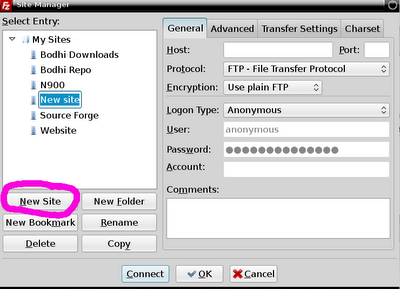
Then, where it says "Host:" enter the exact IP address we found in the step above. In the box where it says protocol click on the drop down and select "SFTP". Under "Logon Type:" you want it to say "Normal". "User:" is the exact, case sensitive, name you use to log into Machine B with and "Password:" is that user's password.
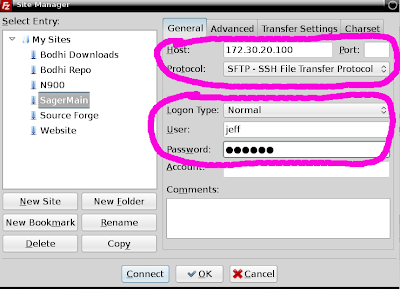
Finally, just tap the "Connect" button at the bottom of the site manager and you should be good to go. You can then simply drag and drop files between the two systems using the two pane panel Filezilla provides.
Have any questions or if any issues arise feel free to drop a comment below and I'll do my best to help you along.
~Jeff Hoogland










0 comments:
Post a Comment